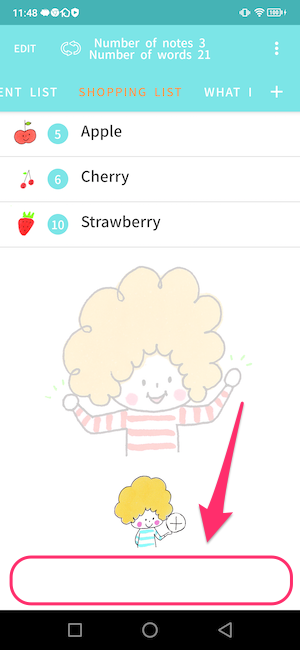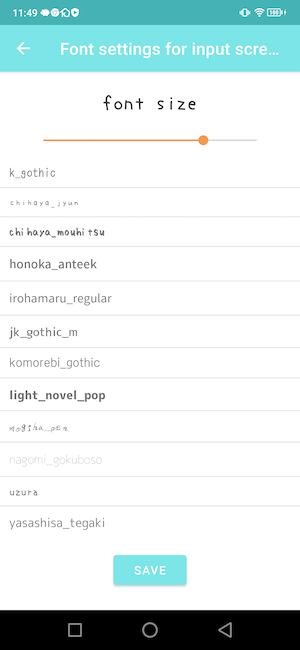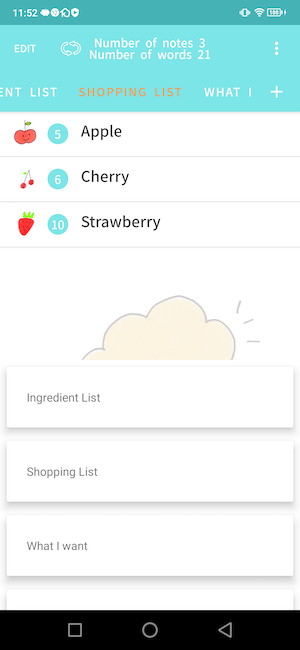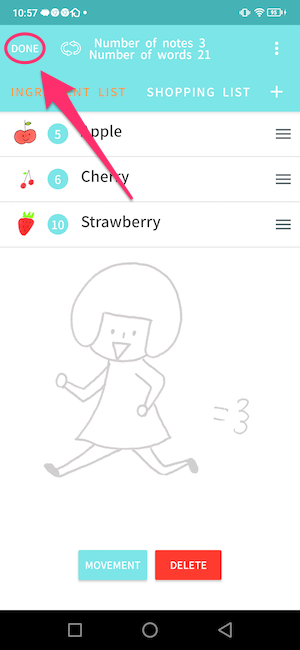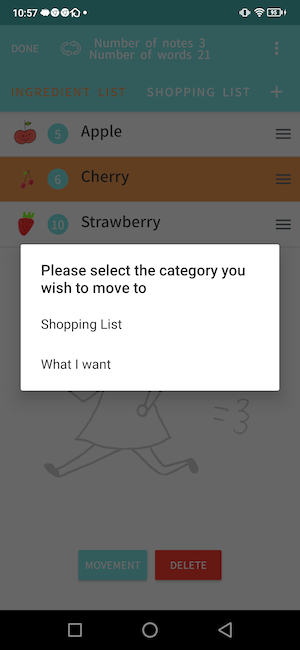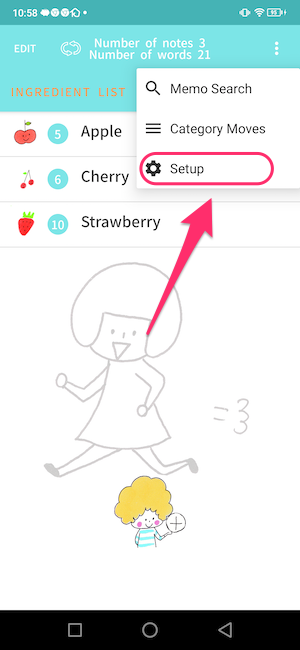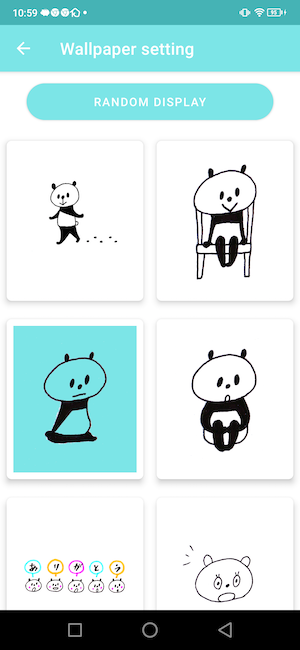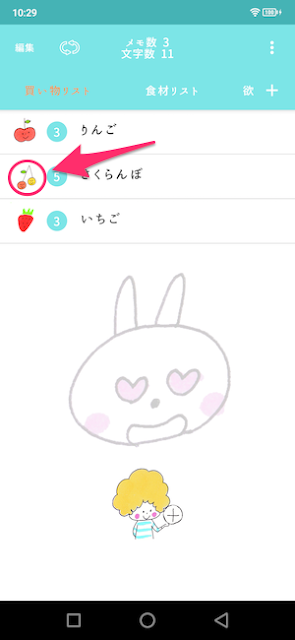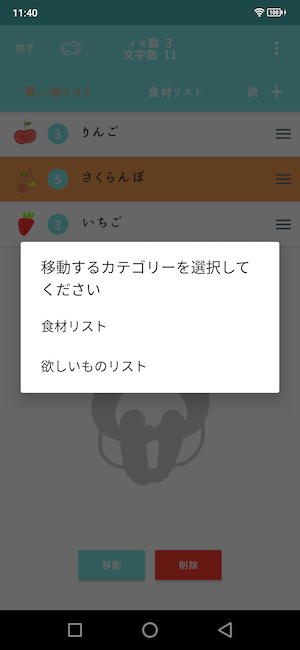メモを保存する度に履歴が残るようになりました。
2022年9月6日火曜日
2022年3月11日金曜日
mizutama memo for Android Premium Features
The following five premium features are available.
- All illustrations will be available.
- All ads in the app will be hidden.
- All fonts will be available.
- Symbols for novel input can now be customized.
- There will be one more way to select categories. This is a feature for those who have many categories.
You will be able to select all wallpapers.
Random view will also be available for all wallpapers.
You will be able to select all the icons in the memo.
All icons will be randomly selected at the time of new registration.
All ads in the app will be removed, including ads in the memo list screen and settings screen.
All ads in the app will be removed.
You will be able to use fonts that were not available in the free version.
Allows you to customize the symbols used in symbol input.
You can register any symbol you like.
If you have multiple symbols to input and the input is long
You can simplify the process by registering symbols to be displayed.
It is possible to specify the selection position after input.
After inputting the specified value, the number of characters counted from the end of the line becomes the selection position.
In the case of <> above, the cursor position will look like < | >.
After registration, symbols can be deleted or rearranged by editing.
Please register your favorite symbols to improve your work efficiency.
You will be able to select a category from the menu in the upper right corner of the memo list screen.
The categories will be displayed as shown above.
This makes it easier to navigate the categories when you have more categories.
Please take advantage of this feature.
If you have any suggestions or requests, please use the settings screen of the application.
We will review and correct them as needed.
mizutamaメモ Android版 プレミアム機能のご紹介
プレミアム機能は以下5点です。
- 全てのイラストが使用可能になります。
- アプリ内にある全ての広告が非表示になります。
- 全てのフォントが利用できます。
- 小説用の入力の記号がカスタマイズ可能に
- カテゴリの選択方法が1つ増えます。カテゴリが多い方向けの機能です。
全ての壁紙を選択できるようになります。
ランダム表示も全ての壁紙が対象になります。
メモのアイコンも全て選択できるようになります。
新規登録時のランダム対象が全てのアイコンになります。
メモの一覧画面、設定画面の広告など
アプリ内の全ての広告が削除されます。
無料版では使えなかったフォントが使えるようになります。
好きな記号を登録できます。
入力する記号が複数あり長くなってしまう場合
表示する記号を登録すると簡略化できます。
入力後の選択位置を指定することが可能です。
指定した値を元に入力後、松尾から数えた文字数が選択位置になります。
上記の<>の場合、<|>のようなカーソル位置になります。
登録後、編集で記号の削除、並べ替えが可能です。
2022年3月9日水曜日
How to use mizutama Notepad for Android
You can add notes using the button at the bottom of the screen
Number of memos per category, total number of characters
The number of characters in the memo is counted.
Icons can be assigned to memos. When a new memo is registered, an icon is randomly selected.
By selecting an icon, you can change the icon.
There are several icons to choose from.
Press and hold a memo to read out the contents of the memo.
If you want to repeat the reading, you can do so by turning on this button.
To edit, add, or delete memo categories, click here.
You can reorder them by swiping while holding down the right button.
New categories can be added with the Add Category button.
After selecting a list, a dialog box appears to allow you to edit the category name or delete a category.
Press the menu button in the upper right corner of the screen to display the menu.
The memo search screen will appear with the memo search selection.
When a hit is found for a searched character, it is displayed as shown above.
Tap the list to open the memo editing screen.
The Edit button in the upper left corner of the screen allows you to edit memos in the categories as shown above.
You can move or delete the selected memo.
After the menu is displayed, selecting a setting will bring up a selection screen.
You can change the wallpaper display in the settings screen.
The initial value is a random display.
If you want to fix the wallpaper, you can do so by tapping the wallpaper.
Turn on "Use symbol input" to make it easier to input symbols.
The screen display changes.
Please use this function when you want to shorten symbol input.
It is possible to back up data to Google's servers.
Data can be restored to the backed up state.
If you use the same Google-Ah on a new device
You can also migrate data to a new device.
mizutamaメモ帳 Android版の使い方
メモの追加は画面下にあるボタンからできます
カテゴリごとのメモ数、文字総数
メモの文字数がカウントされます。
メモにアイコンが付与できます。新規登録時はランダムに選択されます。
アイコンを選択することで、アイコンの変更ができます。
アイコンが複数ありますので、お好きなアイコンをお選びください。
メモを長押しするとメモの内容を読み上げます。
読み上げをリピートした場合、こちらのボタンをONにするとできます。
メモのカテゴリを編集、追加、削除したい場合はこちらから
右のボタンを押しながらスワイプすると並び替えできます。
カテゴリー追加ボタンで新しいカテゴリを追加できます。
リストを選択後にダイアログ表示され、カテゴリ名の編集、カテゴリの削除ができます。
画面右上のメニュボタンを押すとメニューが表示されます。
メモ検索選択でメモの検索画面が表示されます。
検索した文字にヒットすると上記のように表示されます。
リストをタップすれば、メモの編集画面が開きます。
画面左上の編集ボタンを押すと、上記ようなカテゴリ内のメモの編集が可能です。
設定画面で壁紙表示の変更ができます。
初期値はランダム表示になっています。
壁紙を固定にしたい場合、壁紙をタップするとできます。
登録:
投稿 (Atom)