You can add notes using the button at the bottom of the screen
Number of memos per category, total number of characters
The number of characters in the memo is counted.
Icons can be assigned to memos. When a new memo is registered, an icon is randomly selected.
By selecting an icon, you can change the icon.
There are several icons to choose from.
Press and hold a memo to read out the contents of the memo.
If you want to repeat the reading, you can do so by turning on this button.
To edit, add, or delete memo categories, click here.
You can reorder them by swiping while holding down the right button.
New categories can be added with the Add Category button.
After selecting a list, a dialog box appears to allow you to edit the category name or delete a category.
Press the menu button in the upper right corner of the screen to display the menu.
The memo search screen will appear with the memo search selection.
When a hit is found for a searched character, it is displayed as shown above.
Tap the list to open the memo editing screen.
The Edit button in the upper left corner of the screen allows you to edit memos in the categories as shown above.
You can move or delete the selected memo.
After the menu is displayed, selecting a setting will bring up a selection screen.
You can change the wallpaper display in the settings screen.
The initial value is a random display.
If you want to fix the wallpaper, you can do so by tapping the wallpaper.
Turn on "Use symbol input" to make it easier to input symbols.
The screen display changes.
Please use this function when you want to shorten symbol input.
It is possible to back up data to Google's servers.
Data can be restored to the backed up state.
If you use the same Google-Ah on a new device
You can also migrate data to a new device.










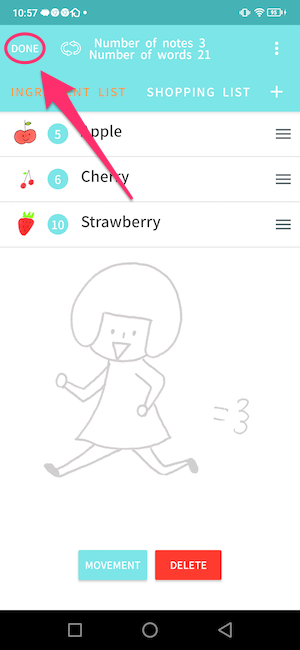
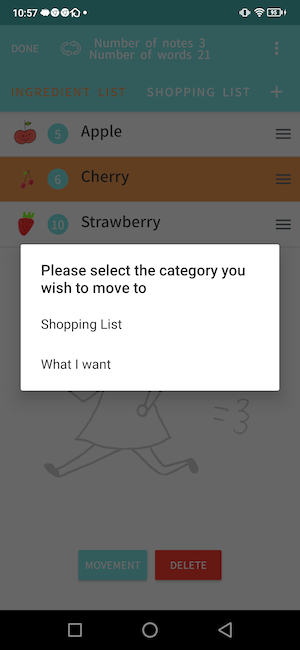
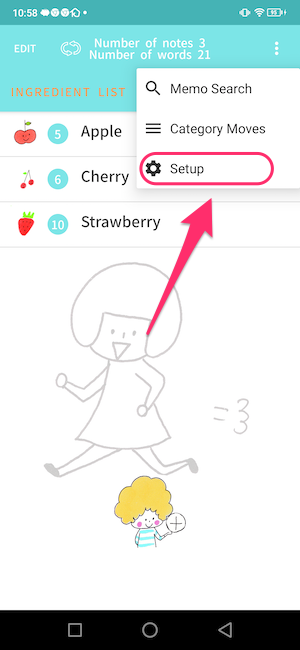

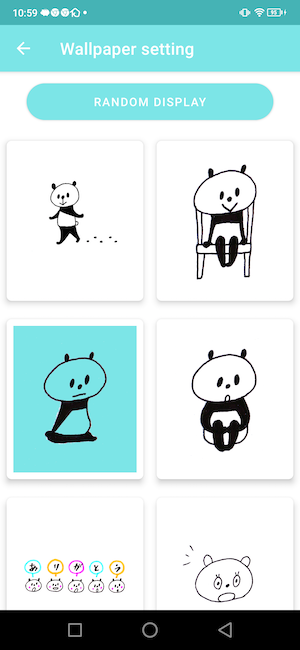






0 件のコメント:
コメントを投稿