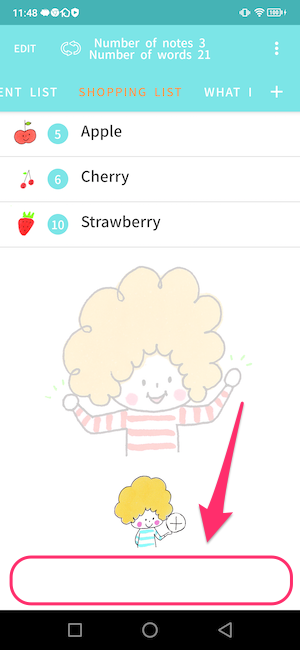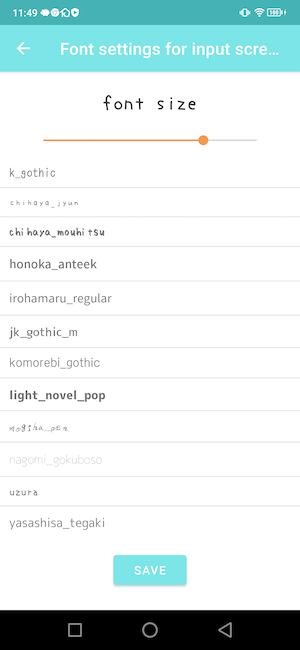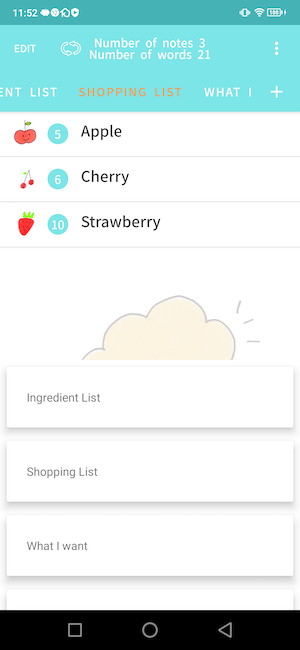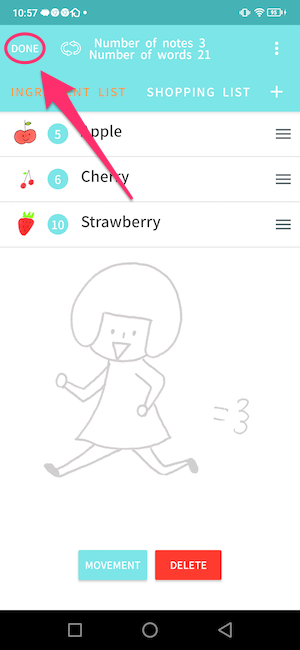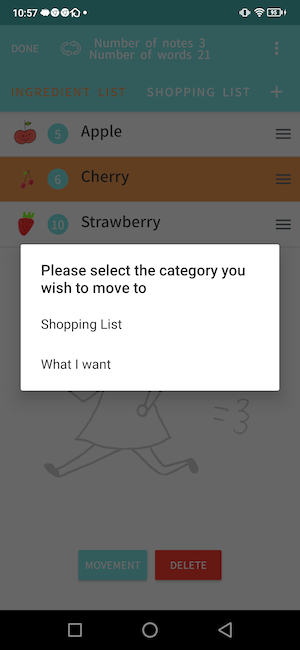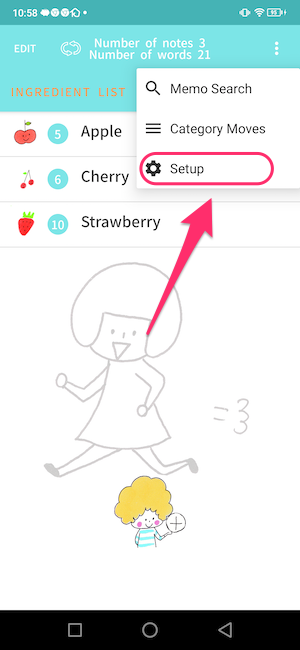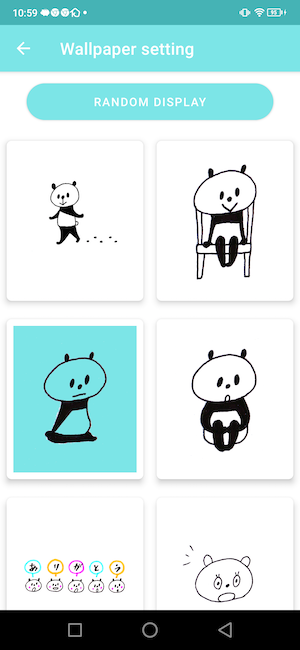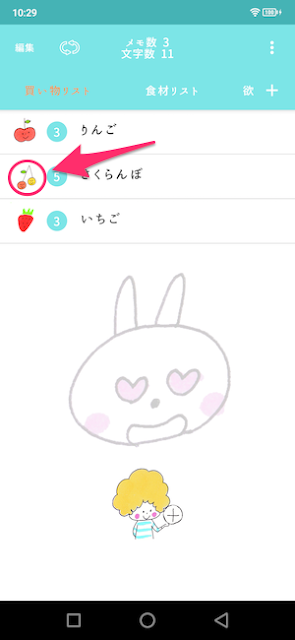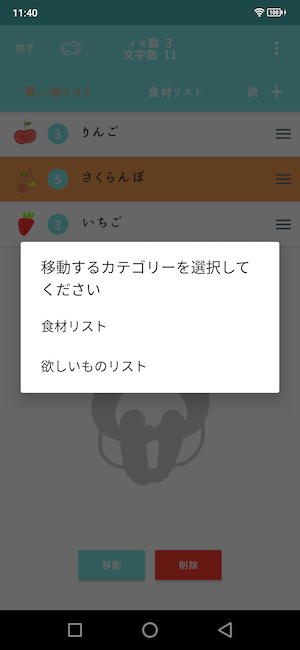The following five premium features are available.
- All illustrations will be available.
- All ads in the app will be hidden.
- All fonts will be available.
- Symbols for novel input can now be customized.
- There will be one more way to select categories. This is a feature for those who have many categories.
You will be able to select all wallpapers.
Random view will also be available for all wallpapers.
You will be able to select all the icons in the memo.
All icons will be randomly selected at the time of new registration.
All ads in the app will be removed, including ads in the memo list screen and settings screen.
All ads in the app will be removed.
You will be able to use fonts that were not available in the free version.
Allows you to customize the symbols used in symbol input.
You can register any symbol you like.
If you have multiple symbols to input and the input is long
You can simplify the process by registering symbols to be displayed.
It is possible to specify the selection position after input.
After inputting the specified value, the number of characters counted from the end of the line becomes the selection position.
In the case of <> above, the cursor position will look like < | >.
After registration, symbols can be deleted or rearranged by editing.
Please register your favorite symbols to improve your work efficiency.
You will be able to select a category from the menu in the upper right corner of the memo list screen.
The categories will be displayed as shown above.
This makes it easier to navigate the categories when you have more categories.
Please take advantage of this feature.
If you have any suggestions or requests, please use the settings screen of the application.
We will review and correct them as needed.